Virtual DJ Studio - App Control
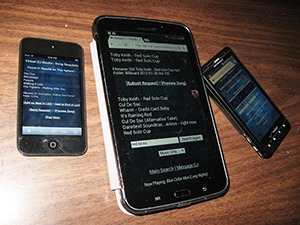 New: We now offer a fully secure
New: We now offer a fully secureHosted App Service for all Virtual DJ Studio users (7.7 and up). Version 7.7 is a free upgrade for all licensed 7.x users.
Virtual DJ Studio supports control over certain features via the built-in web app. The app allows you to manage the playlist, volume, and monitor what the program is doing.
You can also allow customers to submit requests, search your music database, or simply send a message to you, the DJ. This can be done with both our built-in web app (which requires that VDJ act as a web server and your customers be on the same IP network), or the all-new MyDjSongBook.com server-hosted app.
The rest of this page applies to the older, built-in Web App server; please click here for details about the Secure Server-Hosted App.
All you need is a working WiFi connection and any mobile device with a web browser. Your device and your PC have to be on the same WiFi network.
To access the app server, first click the Requests tab in VDJ, then click the Server button.
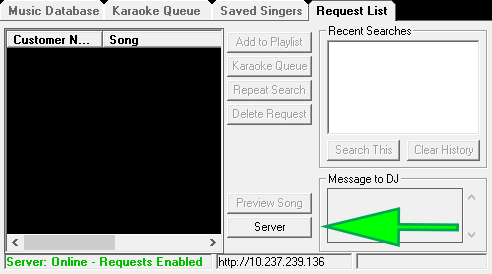
From there you can enable the built-in web server. VDJ's server listens on both port 80 and port 8080. The Use Port 8080 checkbox simply alters the URL shown and used in the QR code to use the alternate port if your PC or router has a problem using port 80.
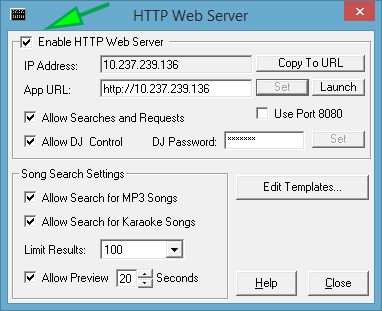
NOTE: You must be on the same network or WiFi to access the app on your device.
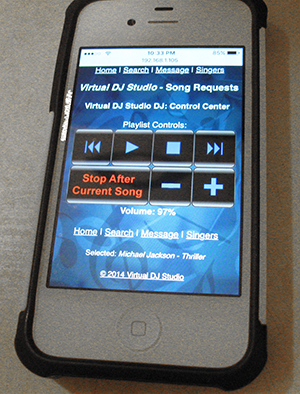 Select Enable HTTP Web Server, then choose the options you wish
to enable.
Select Enable HTTP Web Server, then choose the options you wish
to enable.
For DJ control, pictured to the right, you MUST enter a password and click Set. You can now have basic control of the playlist from your phone or other device.
If you are comfortable with HTML5, CSS and JavaScript, you can edit the template files to suit your own tastes. Simply click the Edit Template button to launch each file in Notepad (you can of course open the folder and use whatever editor you prefer).
Enter the IP address of your PC into your device's web browser, or scan the QR code on the Karaoke screen if your device supports it.
Click Here for more information about QR codes.
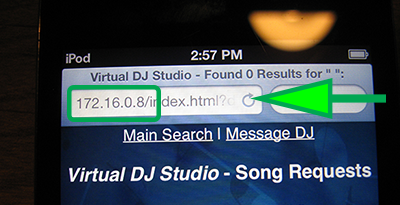

When requests are submitted, the Request tab will flash red, and the song requests show in the list. This tab also shows you the search terms used by the customer, and any message sent to the DJ.
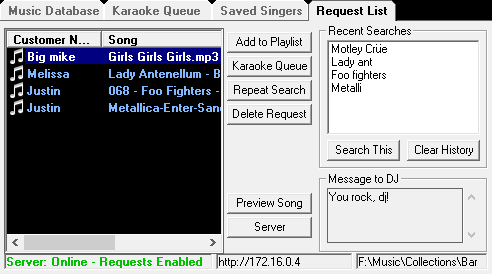
Enjoy Full App Control!


